Aside from a Collaborative View, a Personal View can only be seen by the person who created it. With Personal Views, you can create a View that's tailored to your own specific needs, without affecting the Views that other team members use.
Personal Views are ideal for managing your own tasks, projects, and data in Gridly, and can help you stay organized and focused on the information that's most important to you.
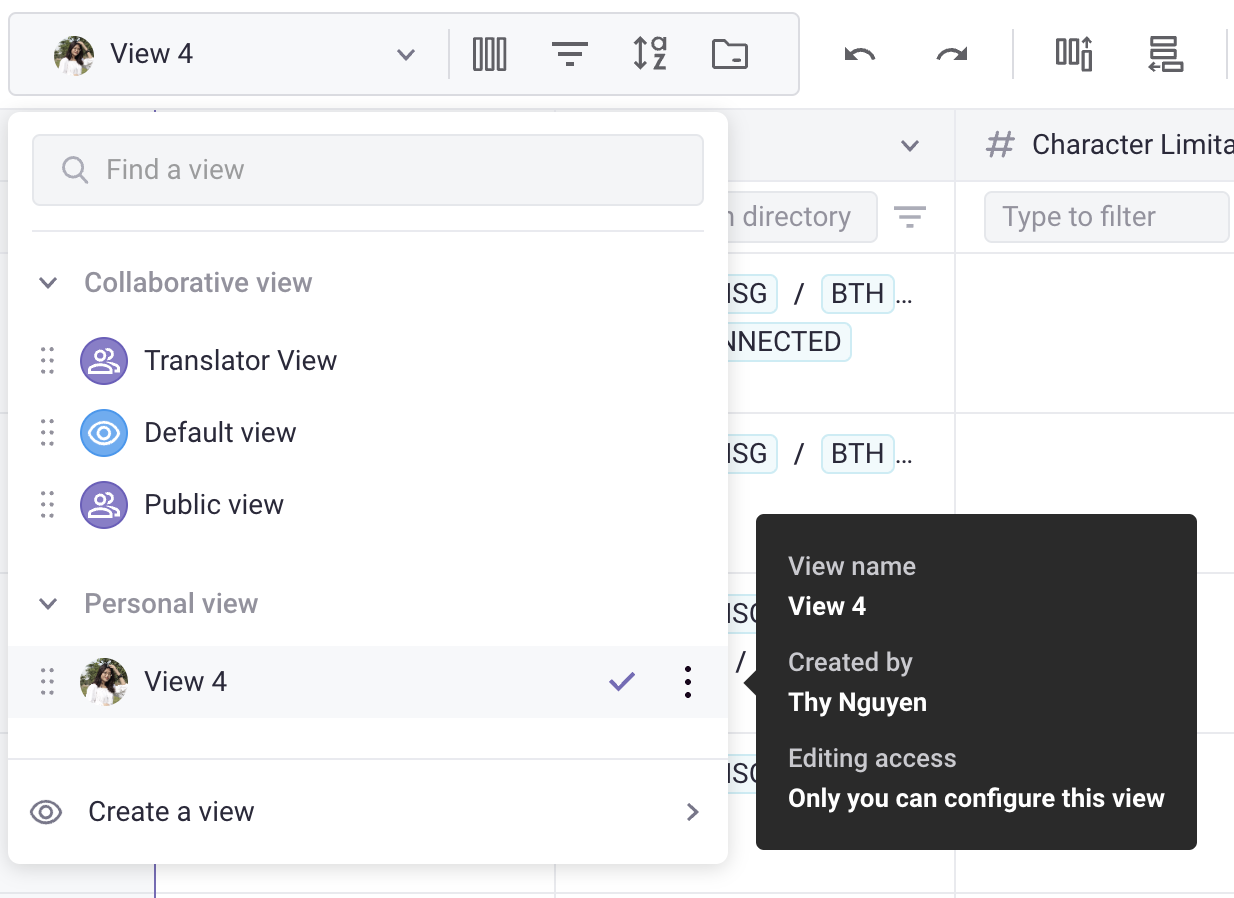
Prerequisites
Users with the Project Roles of Creator, Editor, Translator, and Localization Manager are able to create Personal Views.
If you are not familiar Views in Gridly, please refer to this article: Working With Views.
Create a Personal View
Based on your Company Roles you have, the process by which you’ll create a Personal View may differ. Click here to learn more about Company Roles: Company Roles, Project Roles and Company Group.
For Admin company role
- From the Grid, click View to open the Views menu.
- Click Create a View, then select Personal View from the drop-down list.
- Select columns to be shown in your Personal Views.
- Click Create.
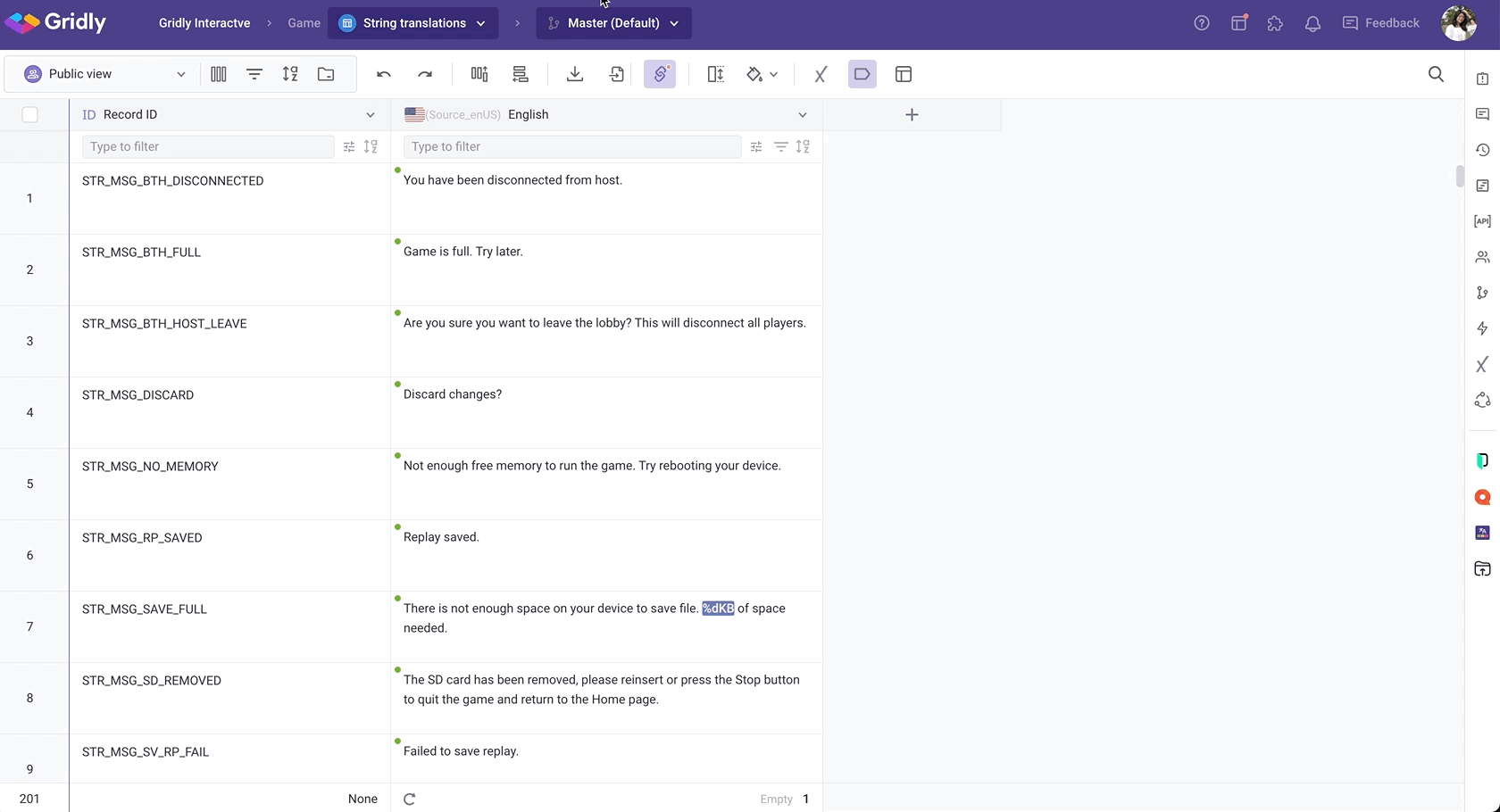
For User company role
If your Company Role is User, you are able to create Personal Views based on one of your shared Collaborative views. All the View filters and Sort will be kept the same and cannot be edited.
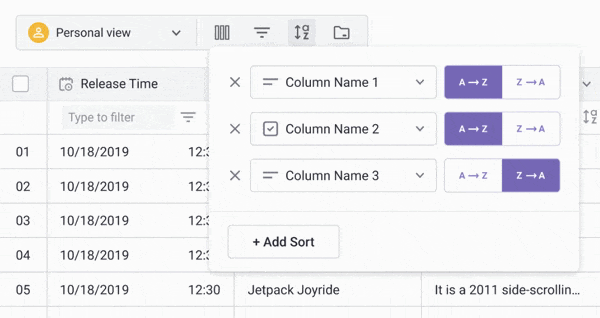
- From the Grid, click View to open the Views menu.
- Click Create a Personal view.
- Select a Collaborative view that you want to use as a Personal View.
- Click Create.
- Open Manage columns to hide columns and start focusing on your work.
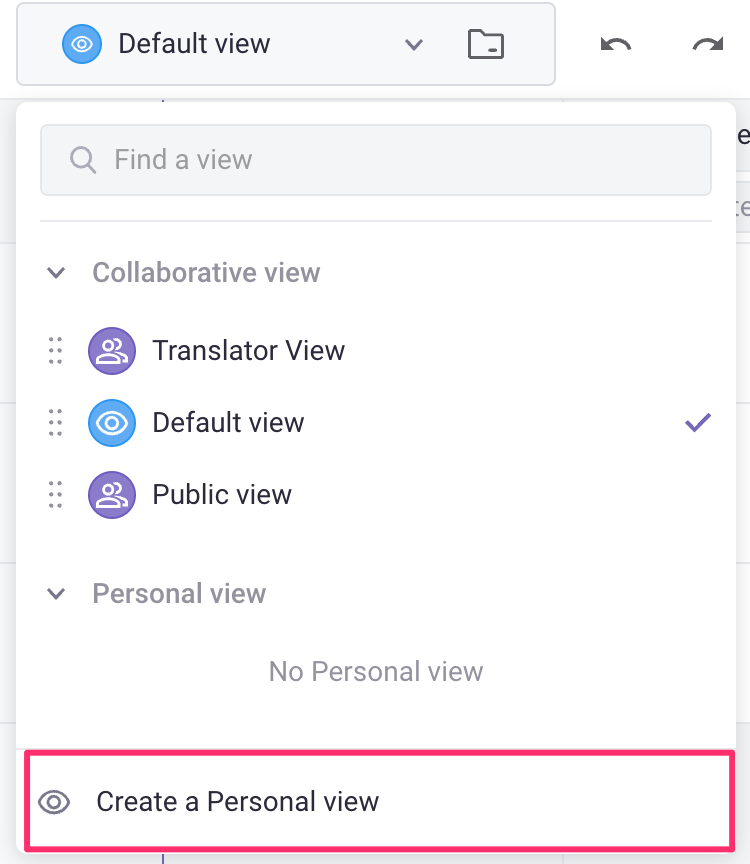
Duplicate a Personal View
You can duplicate a Personal View to a different Personal View for another configuration, or to a Collaborative View if you are an Admin and want to share this view for your team.
- Open the View on a Grid.
- Hover to the Personal View you want to duplicate.
- Click
 next to the View, then select Duplicate from the drop-down list.
next to the View, then select Duplicate from the drop-down list. - Select the type of View you want to create:
- Collaborative View: Your team members can see the View and those with permissions can edit the views.
- Personal View: Only you can open and edit the View.
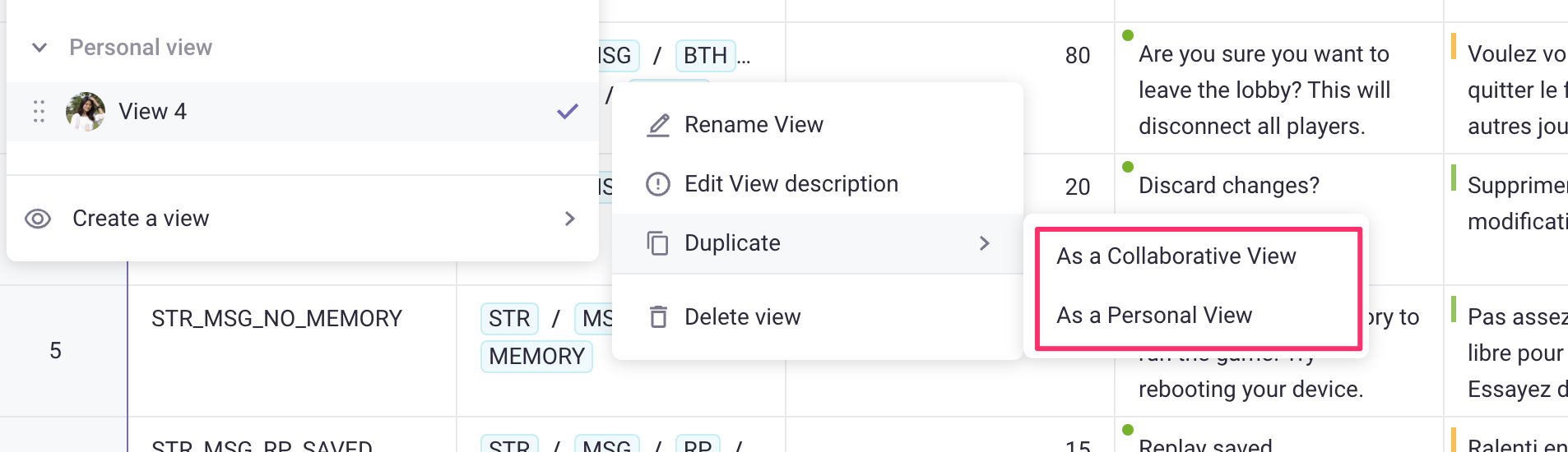
Note
If your Company Role is User, you are only able to Duplicate as a Personal view.
Manage Personal Views
You can rename Personal Views, edit the description, and delete Views as normal. Please refer to this article: Working With Views