In Gridly, you can back up a Database and revert to an earlier version if desired. Now you don’t have to duplicate Grids and Databases before making important changes.
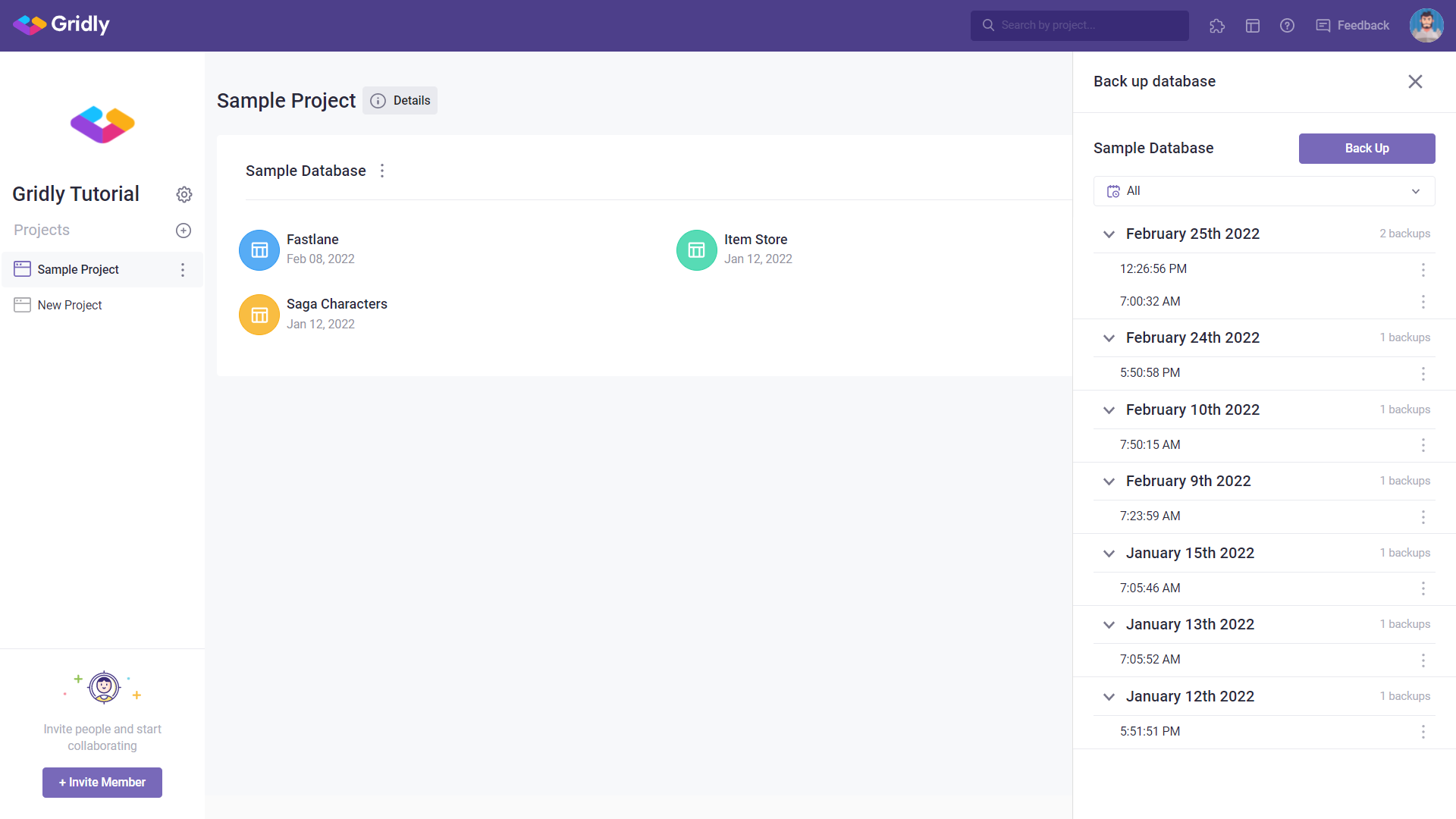
Note
Only Admin and Owner, or Custom Roles which have the ability to manage projects are able to back up Database.
Learn more about Company Roles, Project Roles and Company Group.
Back up Database
Gridly will automatically backup daily at 0am UTC, but manually backing up your database is suggested.
- On the Project page, click
 next to a Database name.
next to a Database name. - Select Back up in the drop down menu.
- Click
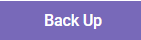 in the sidebar.
in the sidebar.
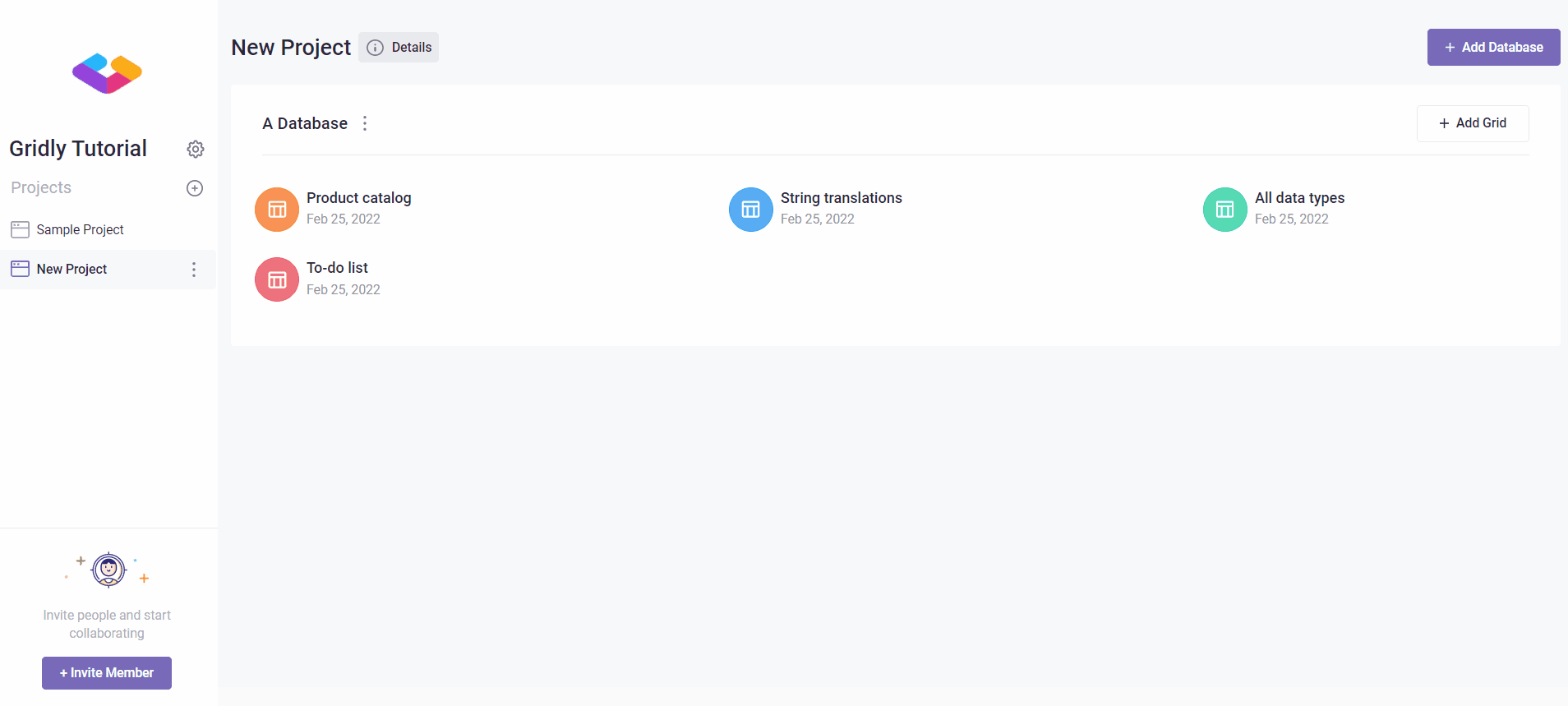
It may take a few seconds for your backup to complete.
Restore to earlier versions of Databases
- On the Project page, click on
 next to a Database name
next to a Database name - Select Back up in the drop down menu
- To restore a previous version of the Database. Click next to a timestamp and select Restore this version.
- Click Restore to confirm.
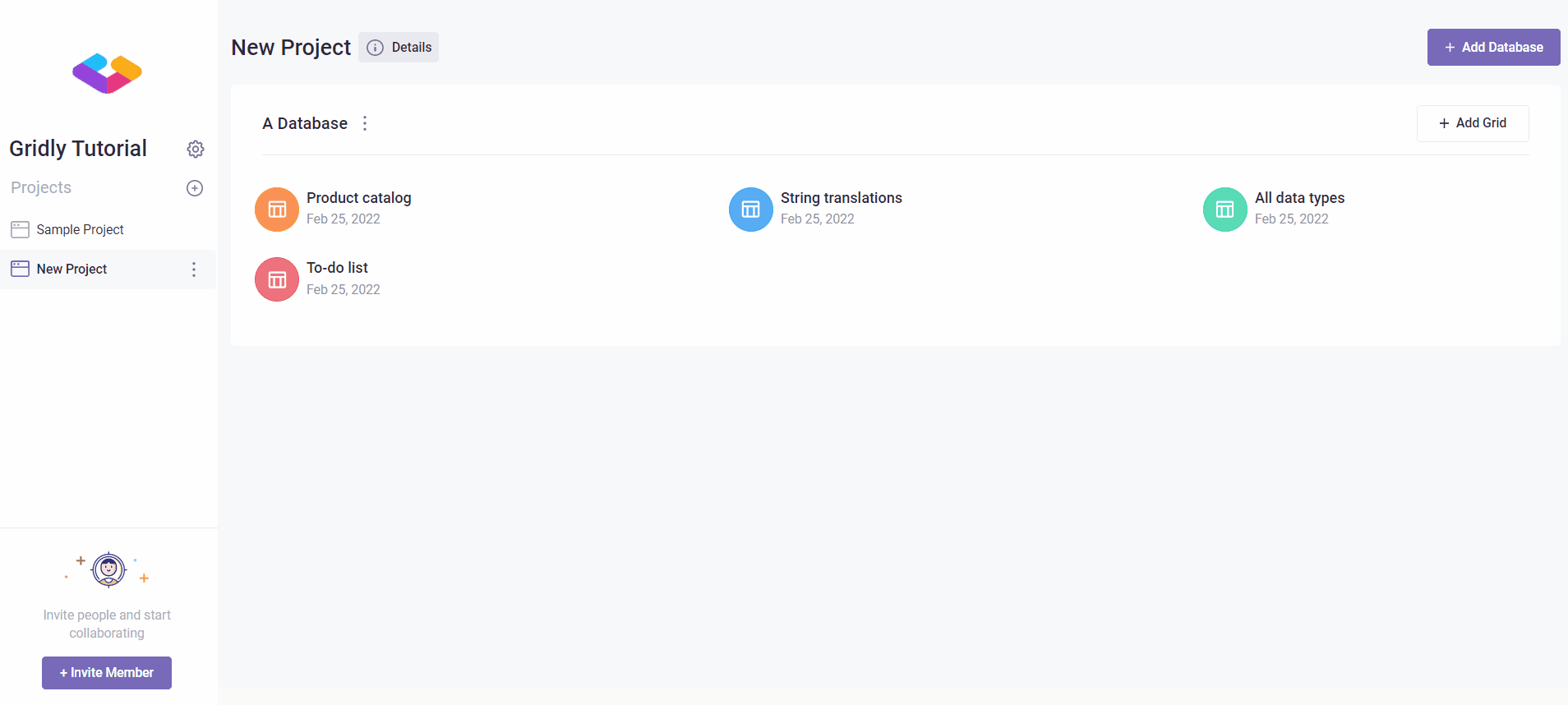
Note
If you encounter a loading issue while restoring a daily Gridly backup version, please refresh your browser to resolve.