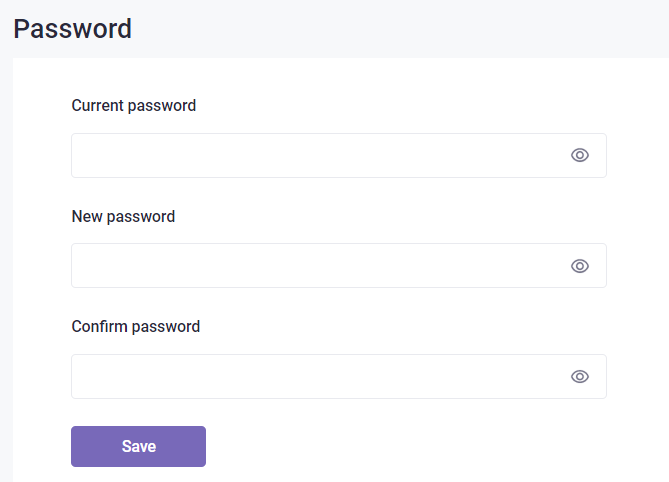Update theme
Click the profile image in the top left corner, then hover over the Theme dropdown menu. You can choose to display the user interface in Light mode, Dark mode, or based on System.
Change font size
Similarly, you can change the font size in your account settings. In the User dropdown menu, hover over Font Size and select the desired font size by percentage (%).
Change your profile image
- Click your profile image at the top left of the page and select My profile.
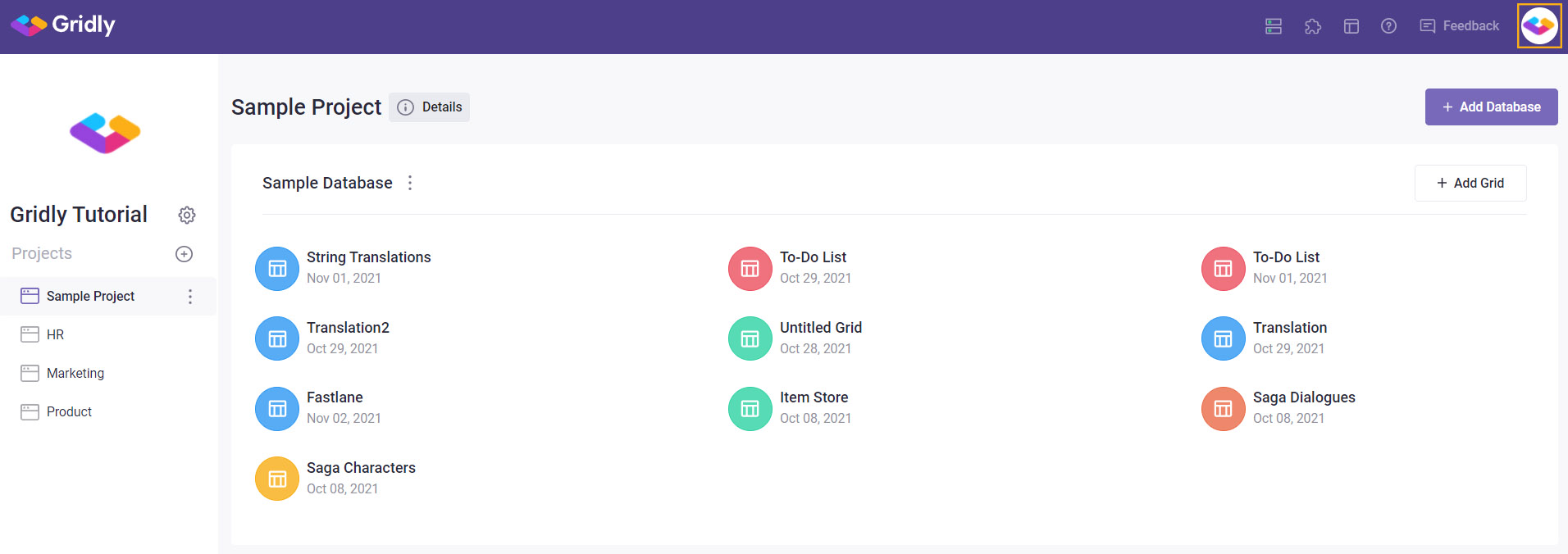
- Hover over the profile image and click to change photo.
- Choose the photo you want and click Open.
- Click Save to save the change.
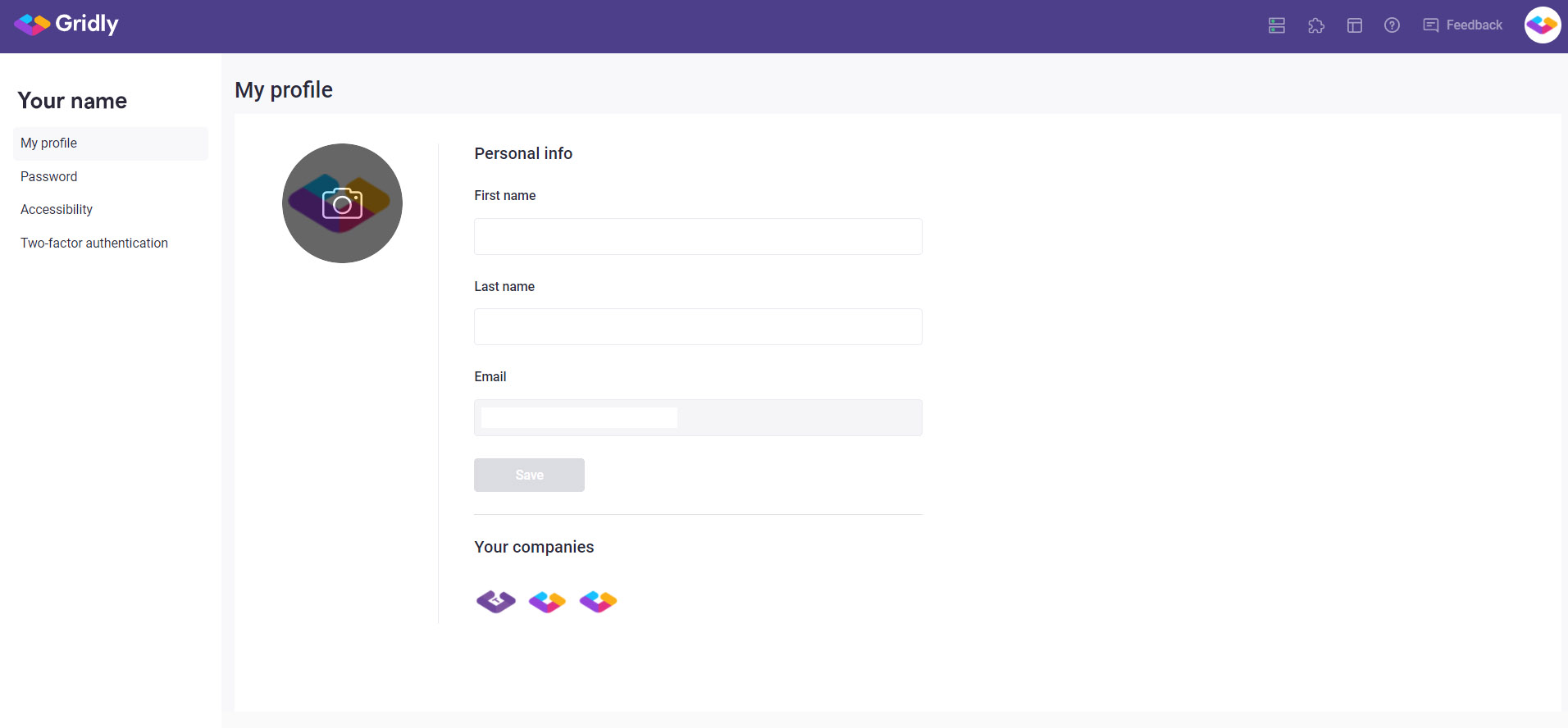 Change your name
Change your name
- Click your profile image at the top left of the Project page and select Change profile.
- Within Personal Info, enter your First name and Last Name.
- Click Save at the bottom to save the change.
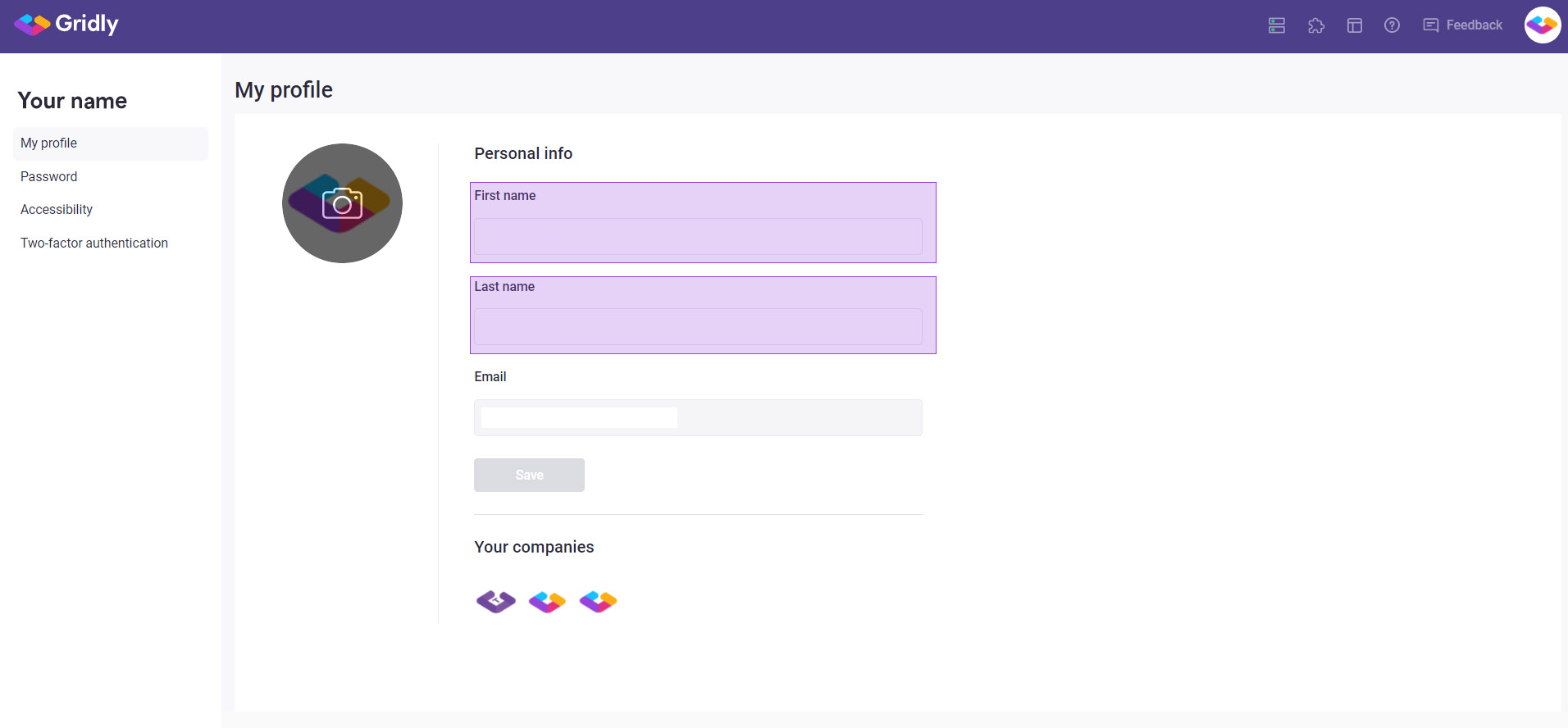
Change your password
- Click your profile image at the top left of the Project page and select Change profile.
- Select Password at the left pane.
- Enter your current password and new password.
- Click Save to save your change.