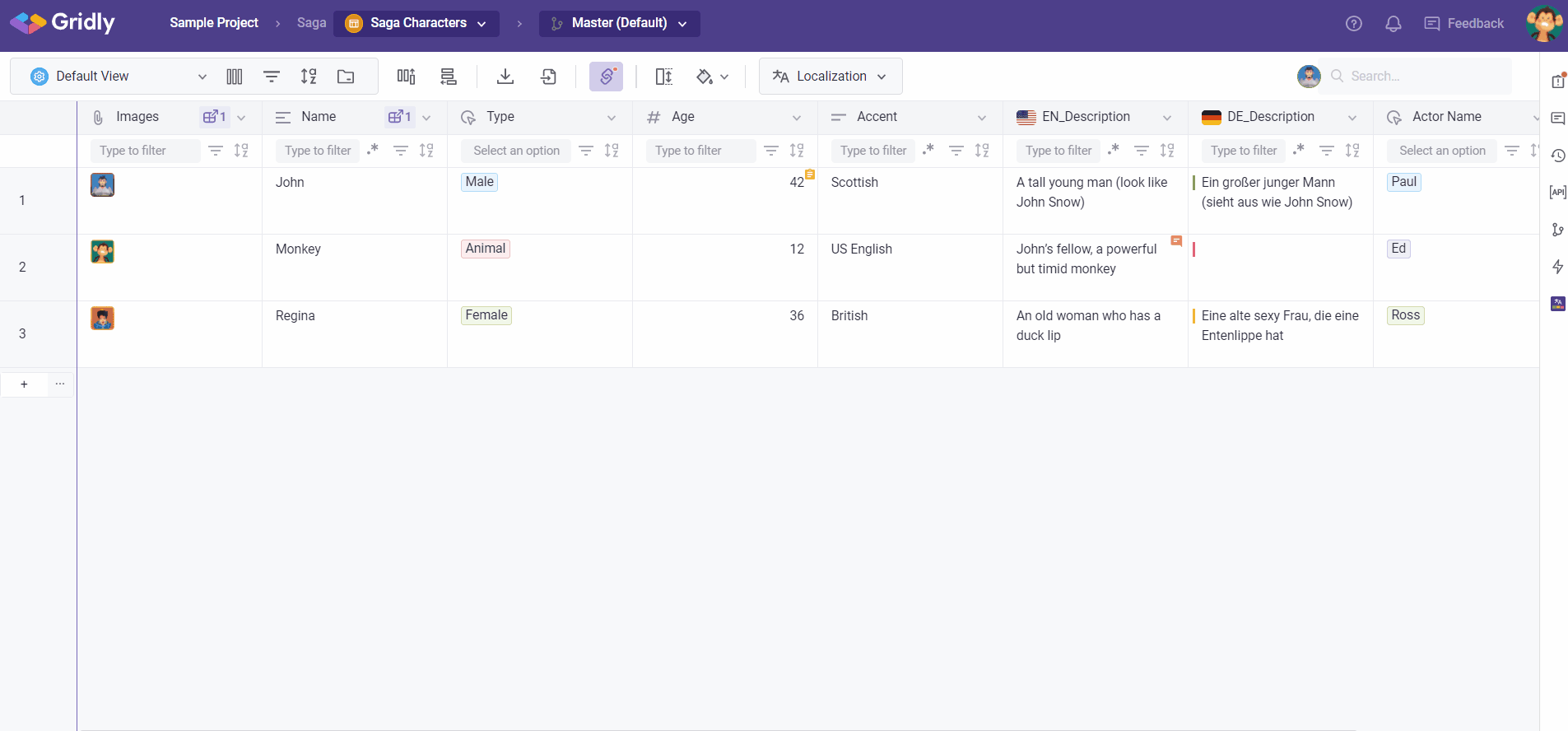When something important happens, Gridly will let you know through Notifications. Notifications will trigger if:
- Someone assigns a ticket to you.
- Someone mentions you in a comment on a ticket.
- Someone mentions you in a description of a ticket.
- Someone updates a ticket that was assigned to you.
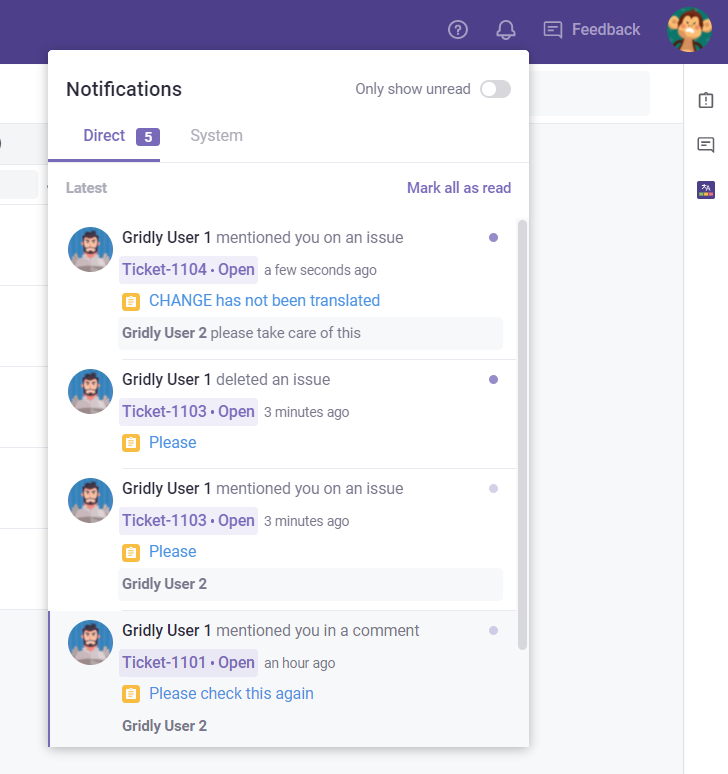
Type of notifications Gridly sends
-
Red Dot Notifications: Notifications that appear above
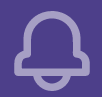 . When you have a new notification, a red bubble will appear with the number of new notifications you've received.
. When you have a new notification, a red bubble will appear with the number of new notifications you've received.
- Pop-up Notifications: Notifications that pop up on your screen when you're logged in to Gridly and a member interacts with you (example: assigned a ticket to you). Click the notification to open the ticket or click X to close the notification.
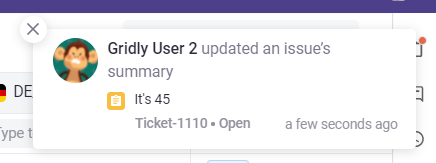
Adjusting notification settings
- Click on the profile picture in the top right corner, then select My profile.
- Select Notification setting.
- Toggle to switch pop-up notifications off and on.