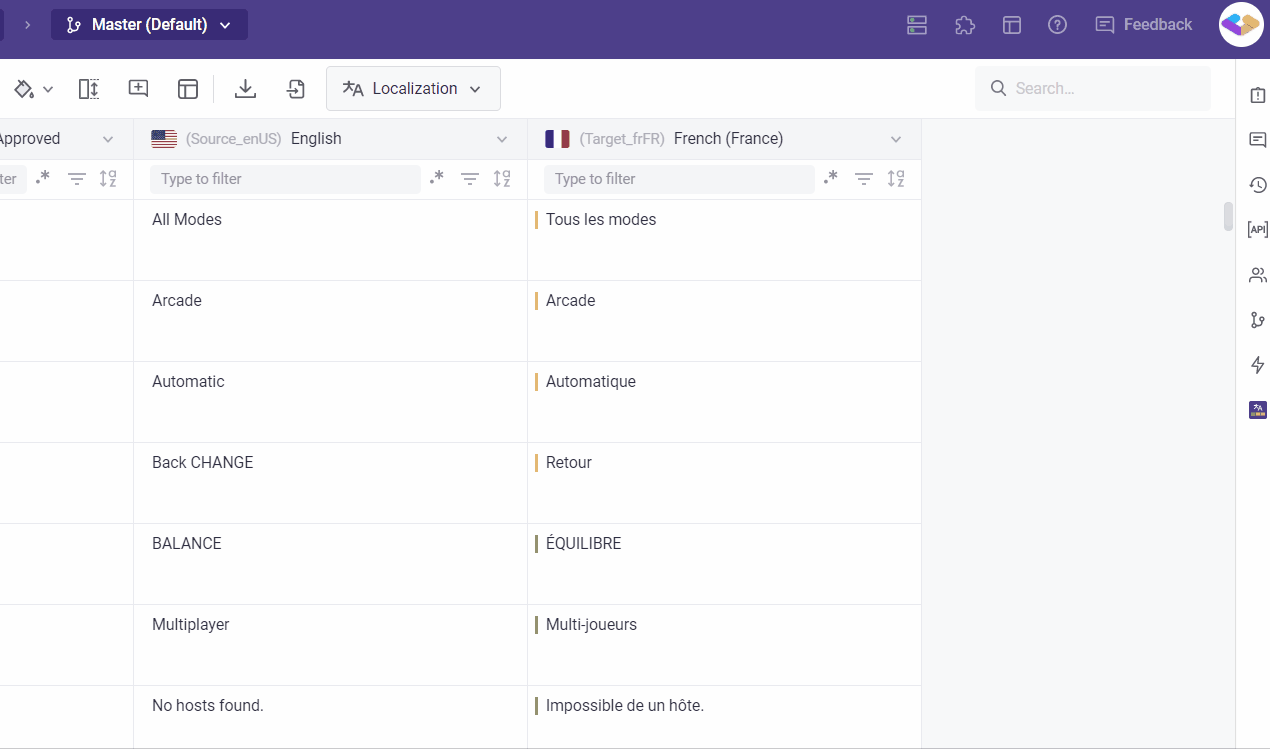What is branching?
The development process often requires you to work on multiple branches. Grids can be branched to enable version control and allow testing to be performed in isolation.
When opening a Grid, a single branched called Master is displayed by default (this is displayed in the header).

Create a Branch
To create a branch:
- In the header, click Master to view the drop-down menu.
- Select Create New Branch. The Create Branch popup box displays the Grid and version this branch will branch from.
- Enter a Branch name and click Save
The new branch will be displayed and will be added to the list of available versions in the header drop-down menu.
The branch selected in the header drop-down menu is the one where changes are being made.
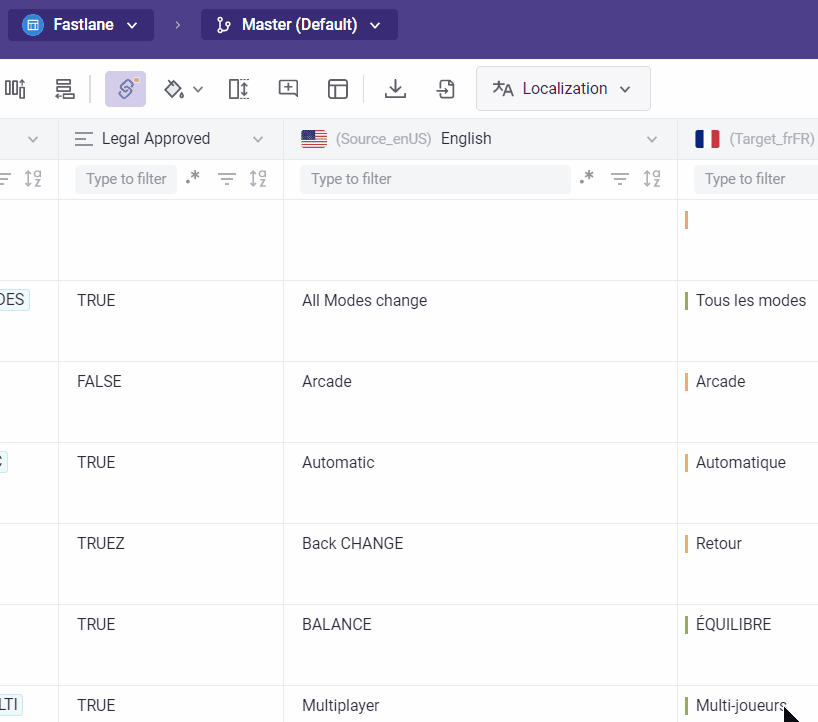
Version control
Merge a Branch
To merge a branch with the master branch:
- Click on the right sidebar and select
 icon.
icon. - Check the Current Branch.
- Select Merge branch to merge changes into another branch.
- Click Compare changes to view changes if necessary. The records and the content that have been edited will be highlighted in one of the colors: blue (updated), red (deleted), green (added).
- Select one of the Merge options - Add & Update, Update, Add, Override.
- Click Merge.
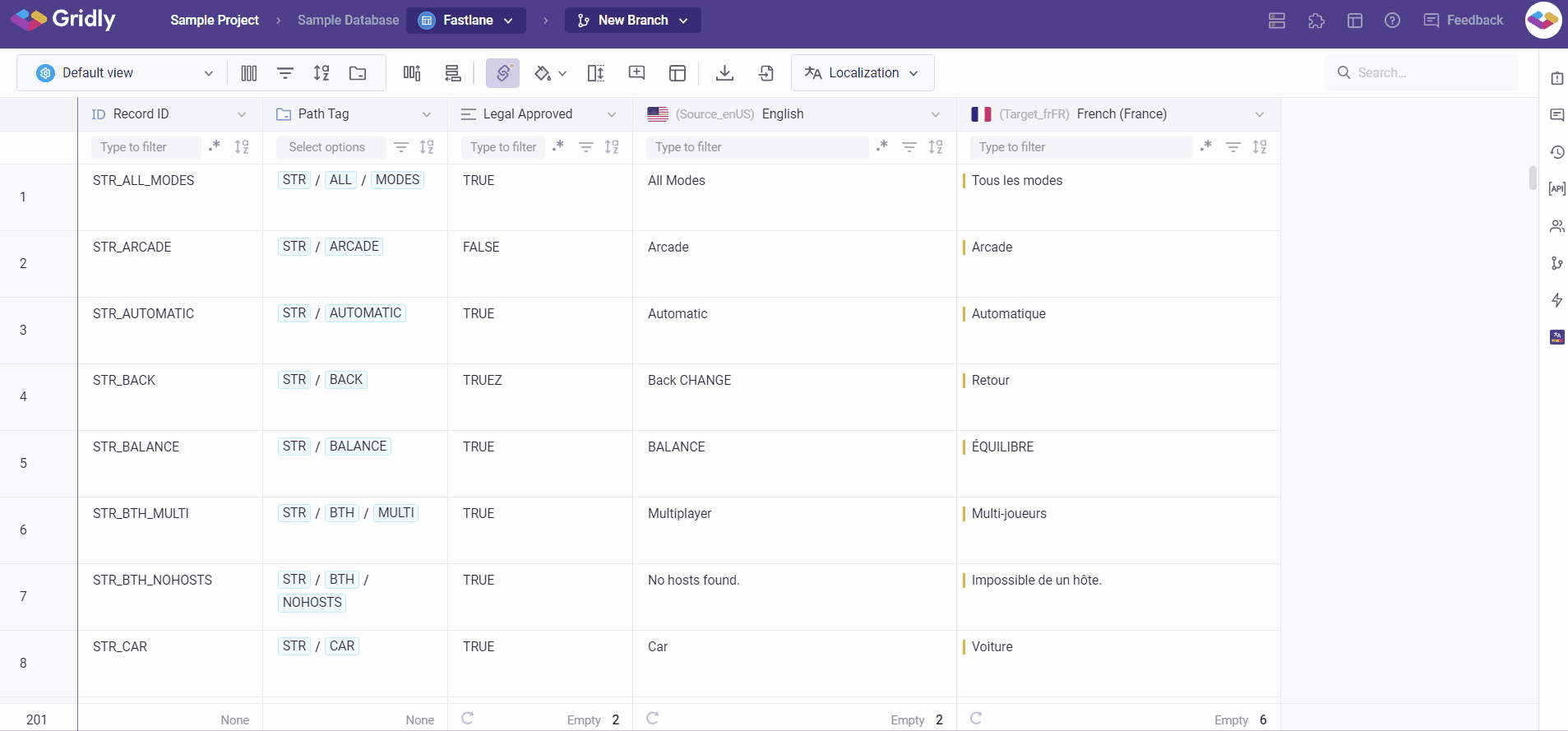
Delete branch
- Click on the right sidebar and select
 icon.
icon. - Check the Current Branch.
- Select Delete branch to delete this branch.
- Confirm and select Delete.