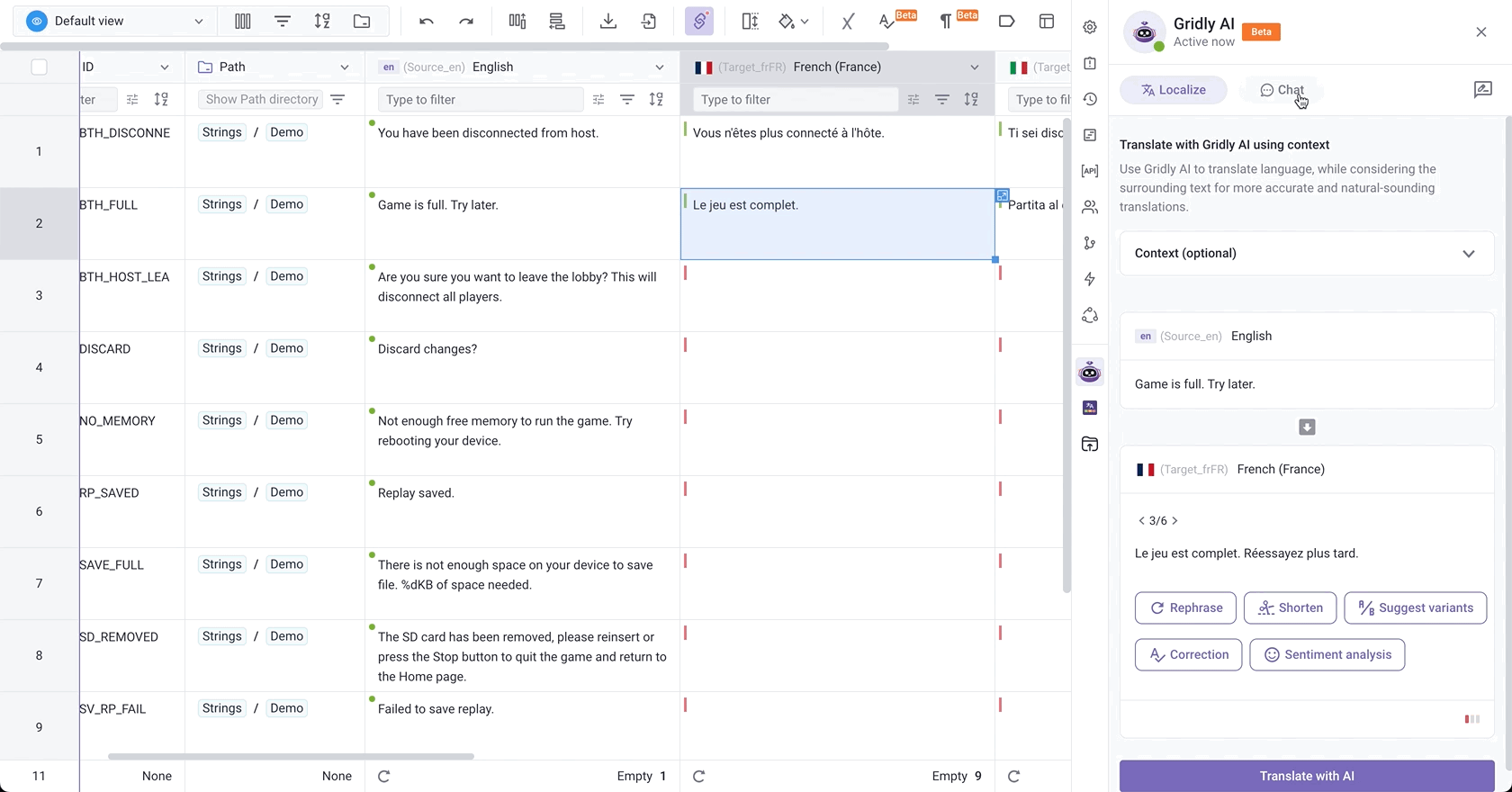Gridly AI is available in both the CMS and CAT modules. This feature is currently in Beta. We would love to receive any feedback here.
Gridly AI enables you to translate and ask questions to validate your translations all in one place. This can help increase your productivity and accuracy.
Install Gridly AI
- In a Grid, click
 to open Gridly AI
to open Gridly AI - Click on Install now to open the Add-on page.
- Click Install on the corner, you'll be asked to agree to the Gridly AI terms of service, click the checkbox then click Confirm to finish installing.
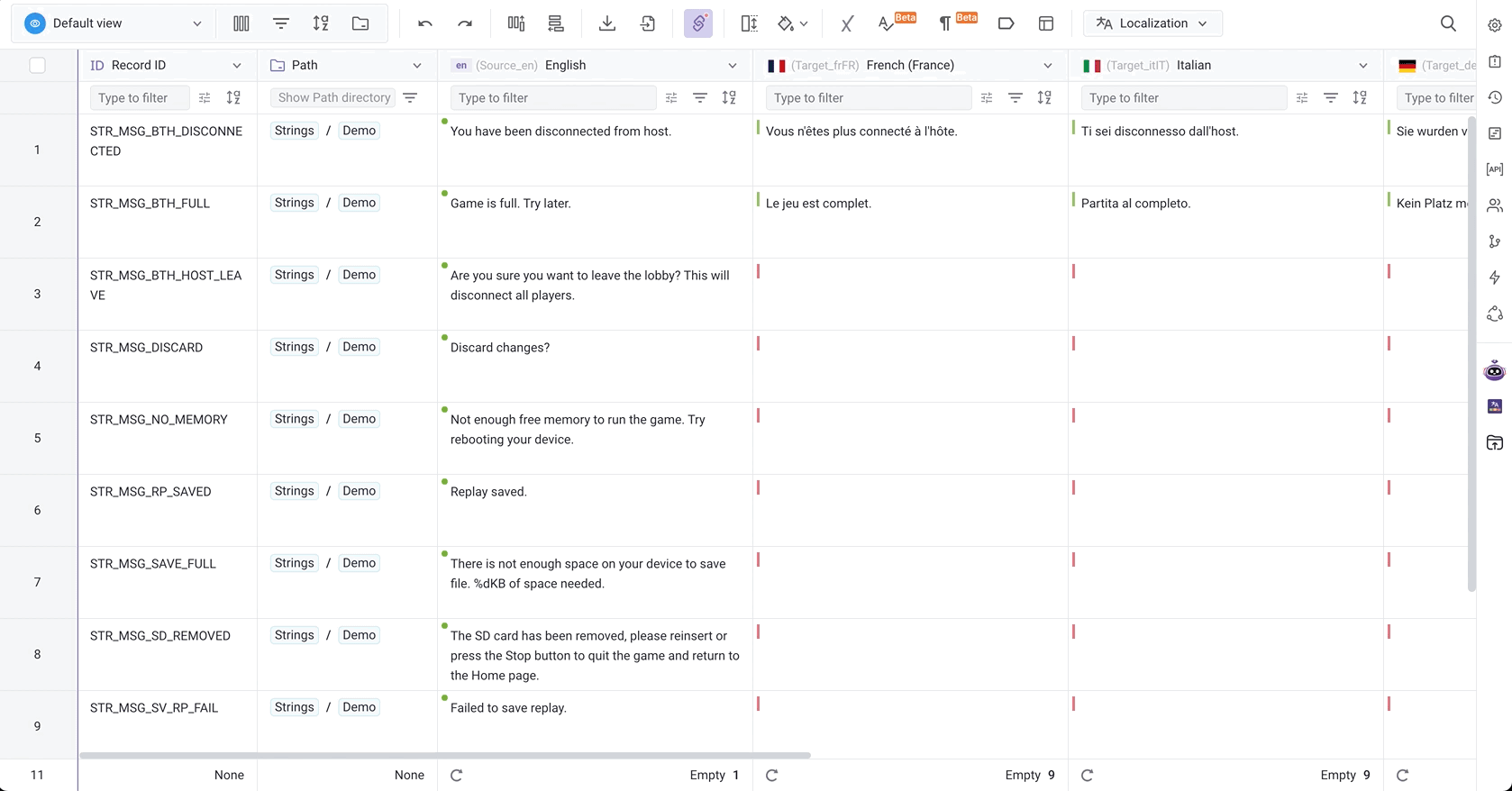
Gridly AI for localization (available in CMS and CAT)
Gridly AI offers the same localization features in both CMS Grids and the CAT editor. You can use it to translate content, rephrase text, shorten passages, suggest alternative variants, correct errors, and analyze sentiment.
Note
To use this function, you need to select a cell in a localization column.
Translate with AI
- Click on a cell in the target language column you want to translate.
- (Optional) Add context for more accurate translations
- Click Translate with AI
- Click on the translated text to insert it to your selected cell.
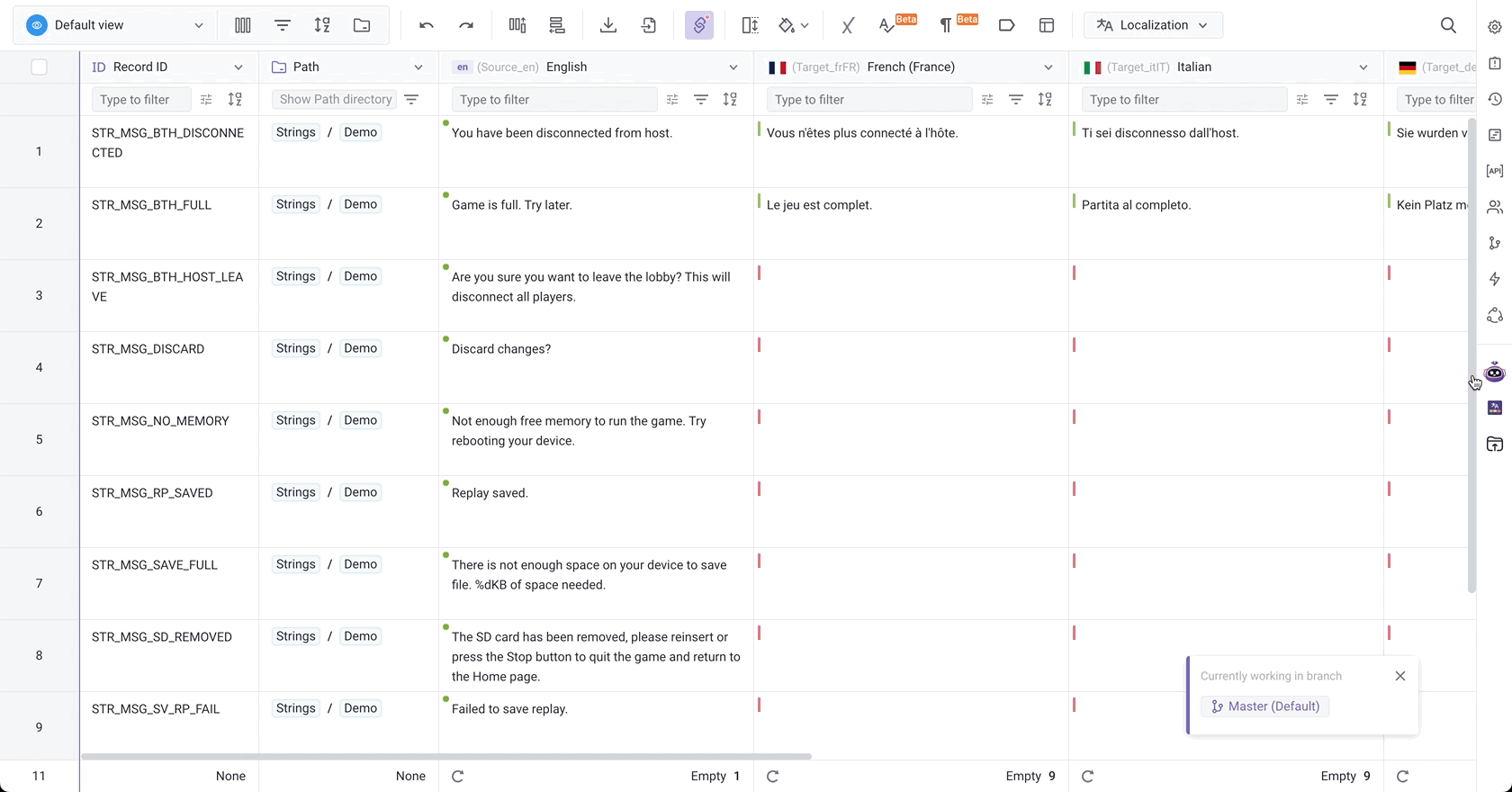
Customize content with AI suggestions
- Click on a cell in the localization column
- Select one of the options:
-
Rephrase: rewriting content to better suit the context. Rephrase works better if you add context.
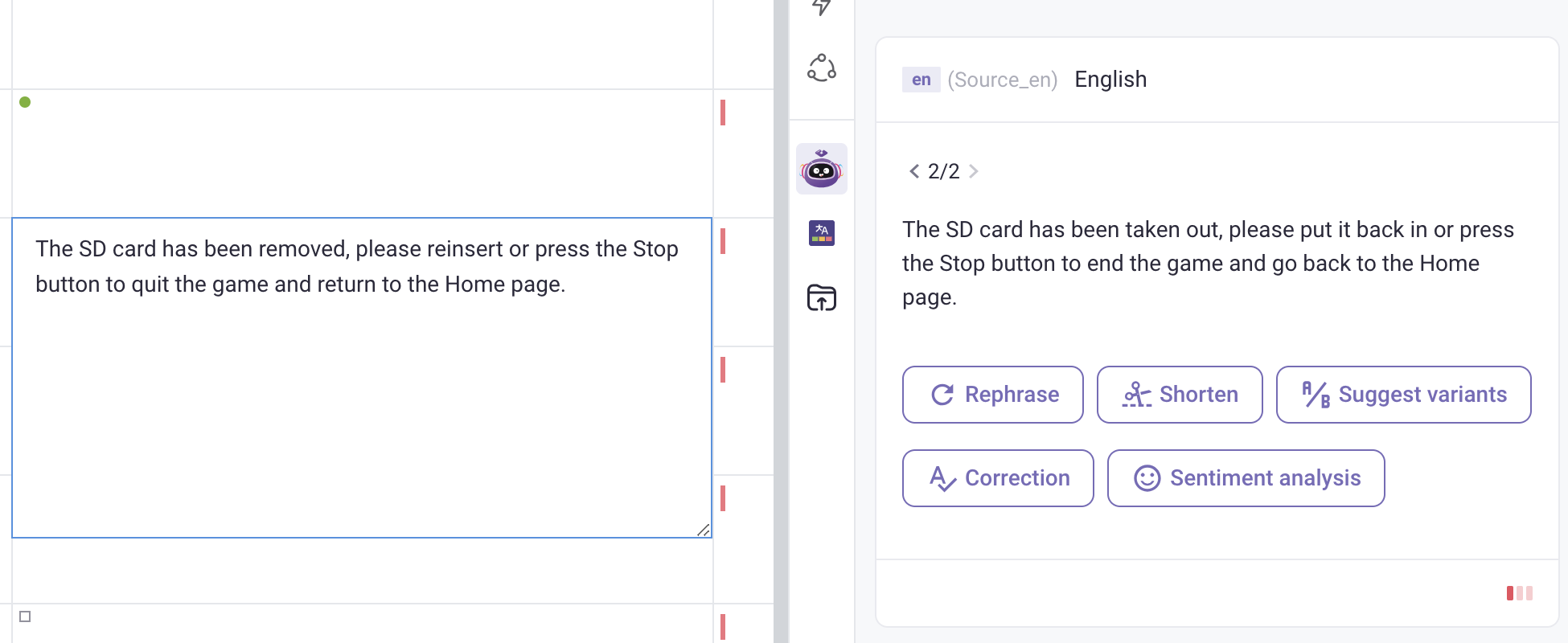
-
Shorten: reducing the length of text while maintaining its meaning and clarity.
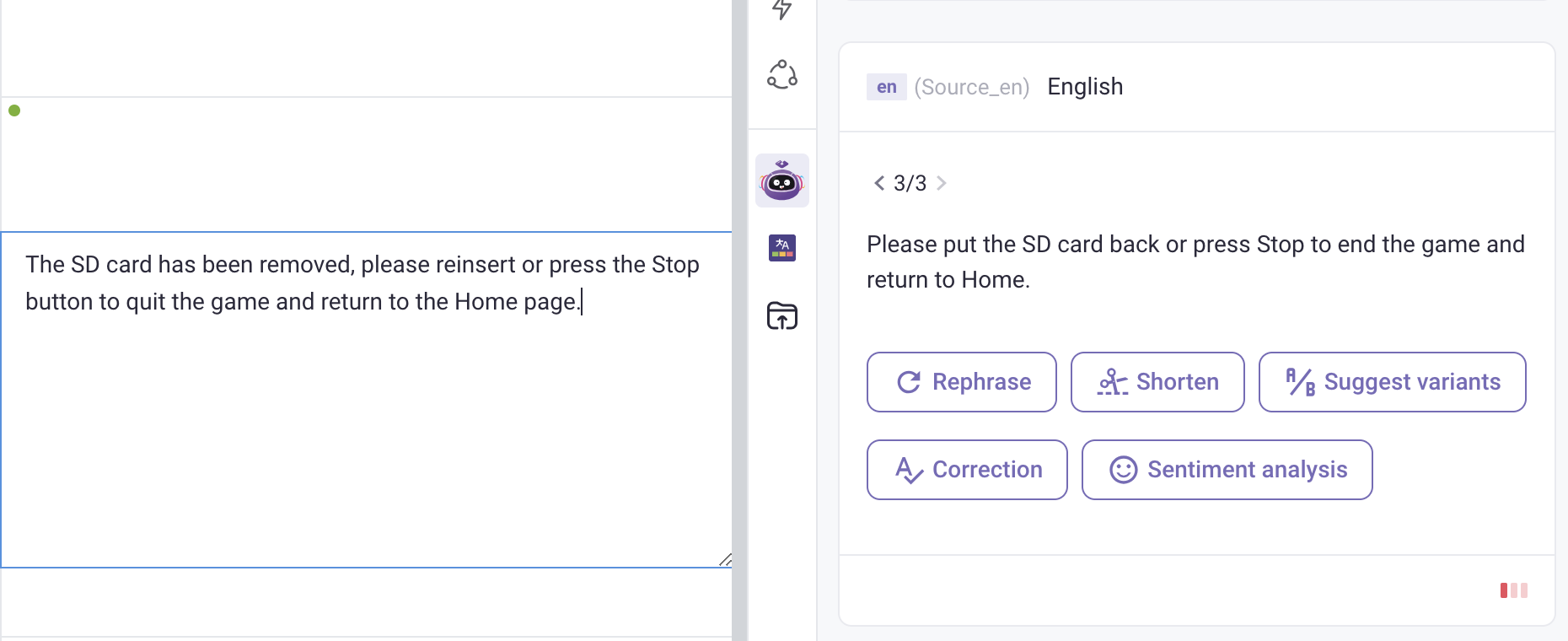
-
Suggest variants: providing alternative translations or content.
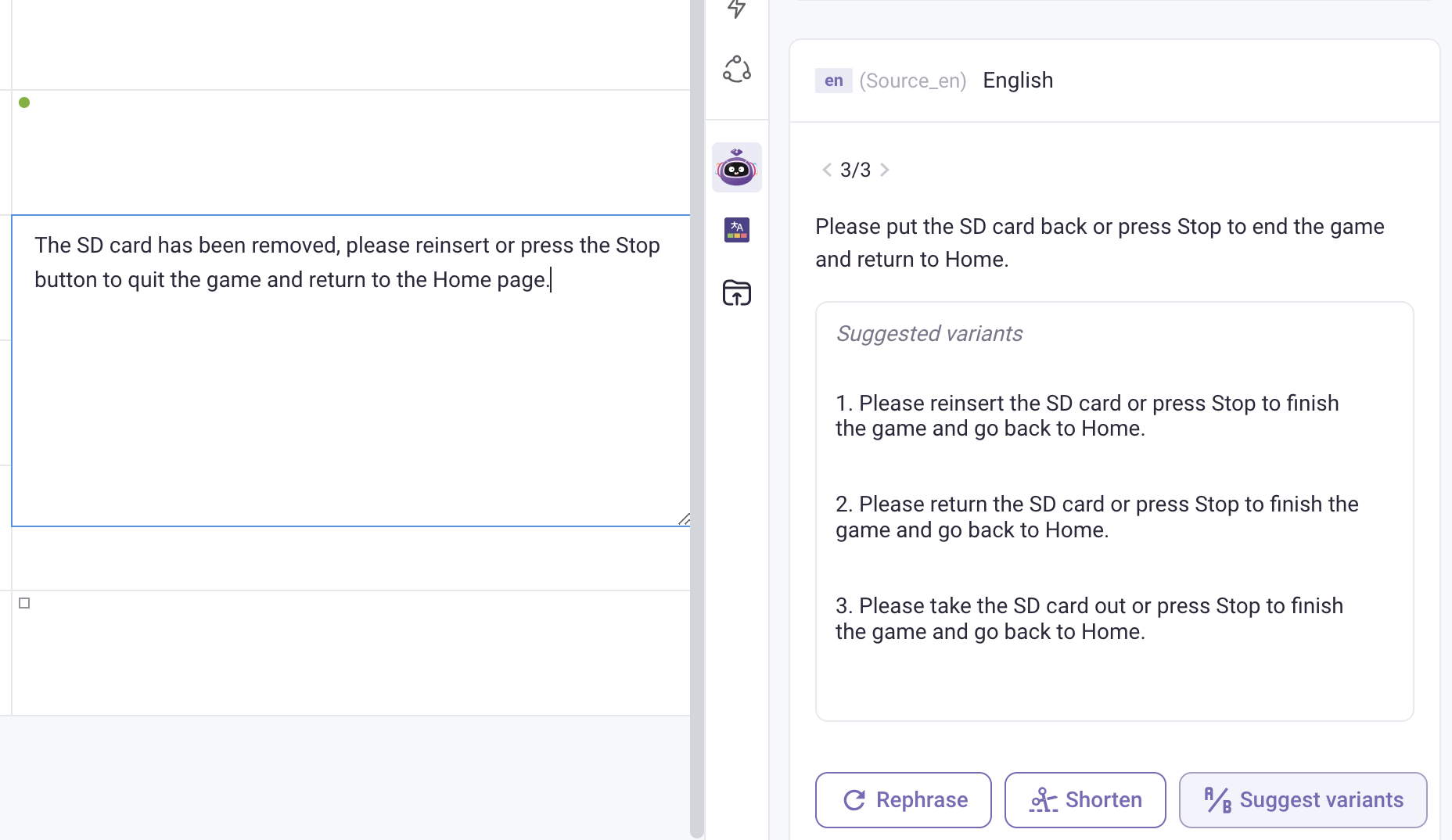
-
Correction: fixing errors (grammar, syntax, vocabulary, terminology) in the text.
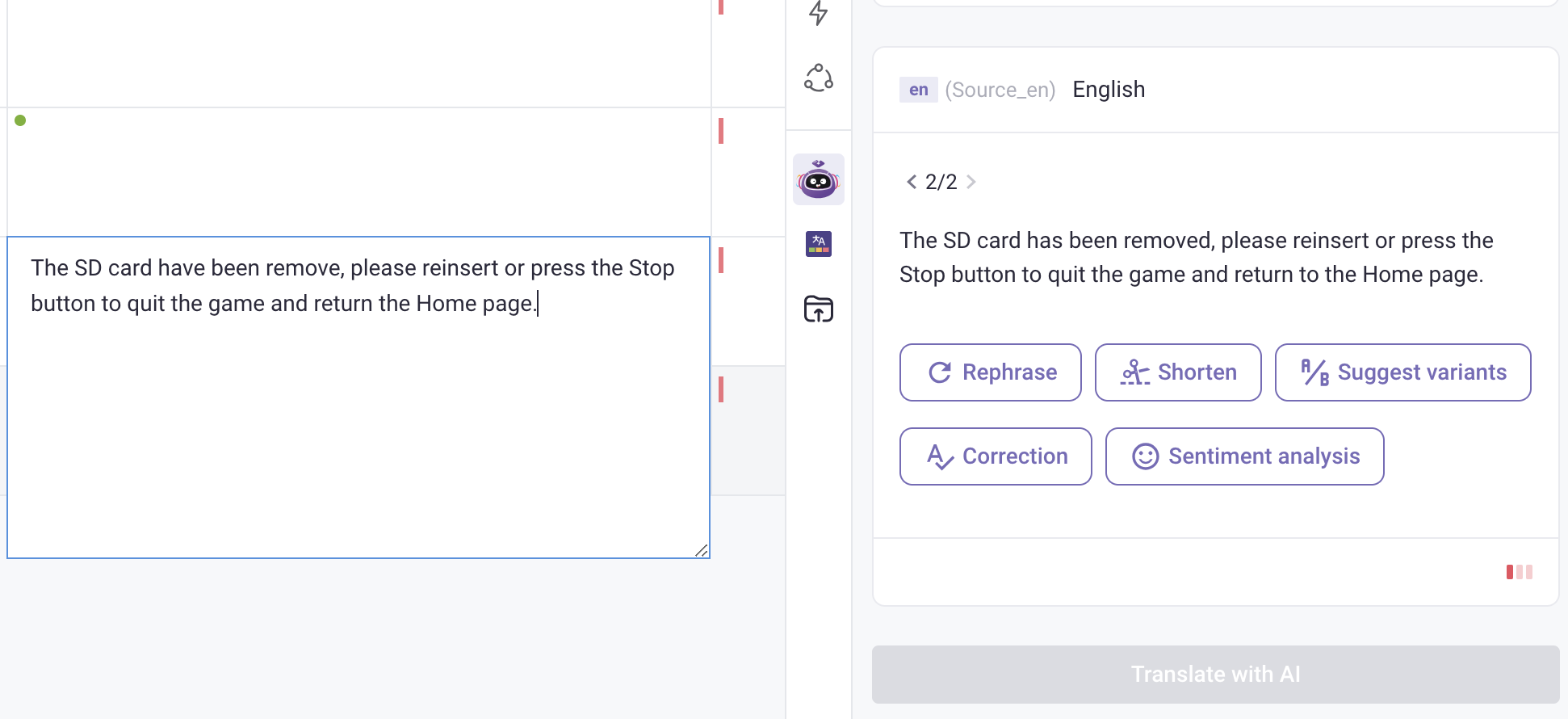
-
Sentiment analysis: analyze the emotion of the text (negative, neutral, positive).
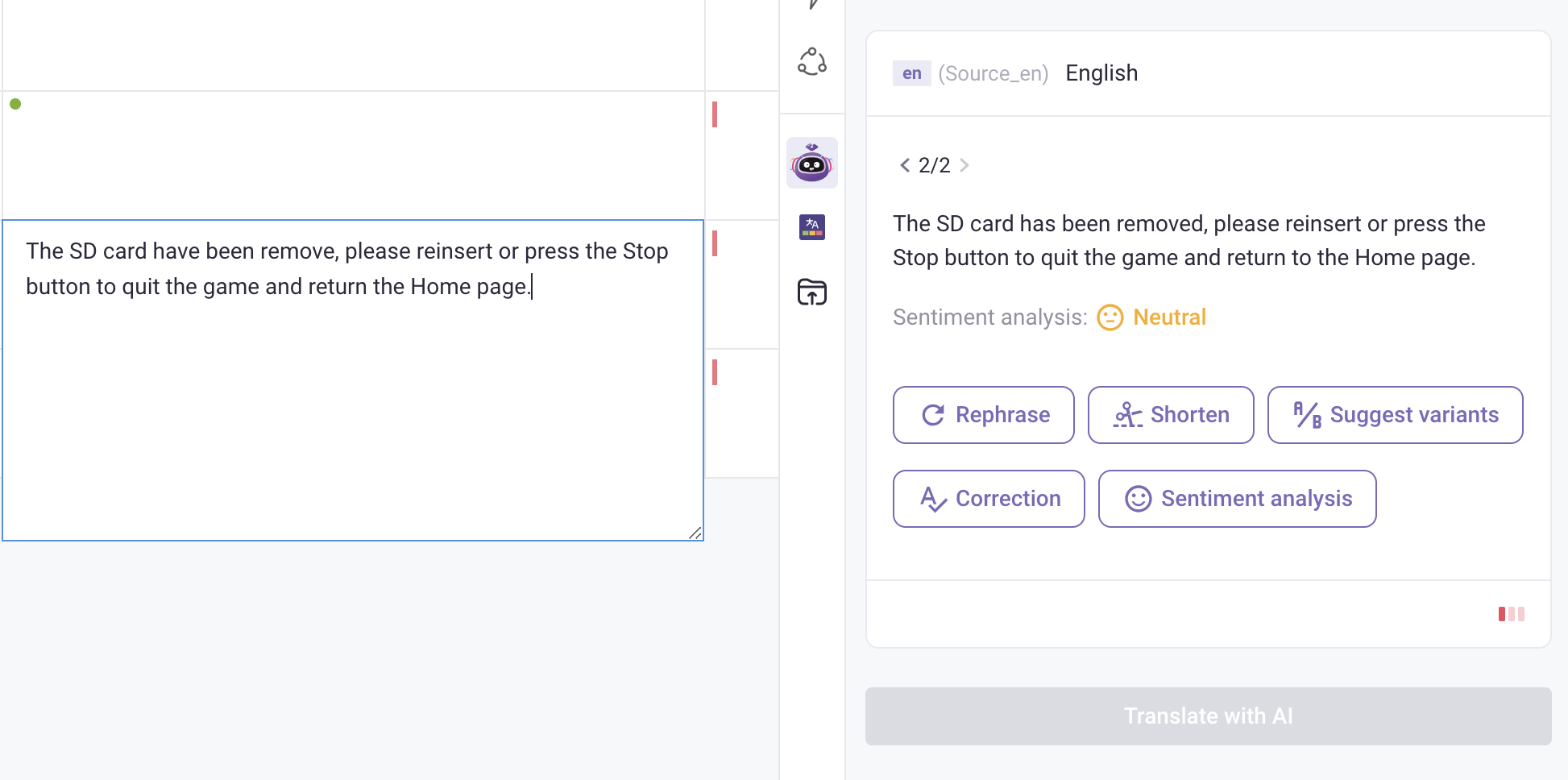
-
Rephrase: rewriting content to better suit the context. Rephrase works better if you add context.
- Click on the result to insert it to your selected cell. If you like the previous version, click on the
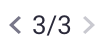 to switch back, then click the result to insert.
to switch back, then click the result to insert.
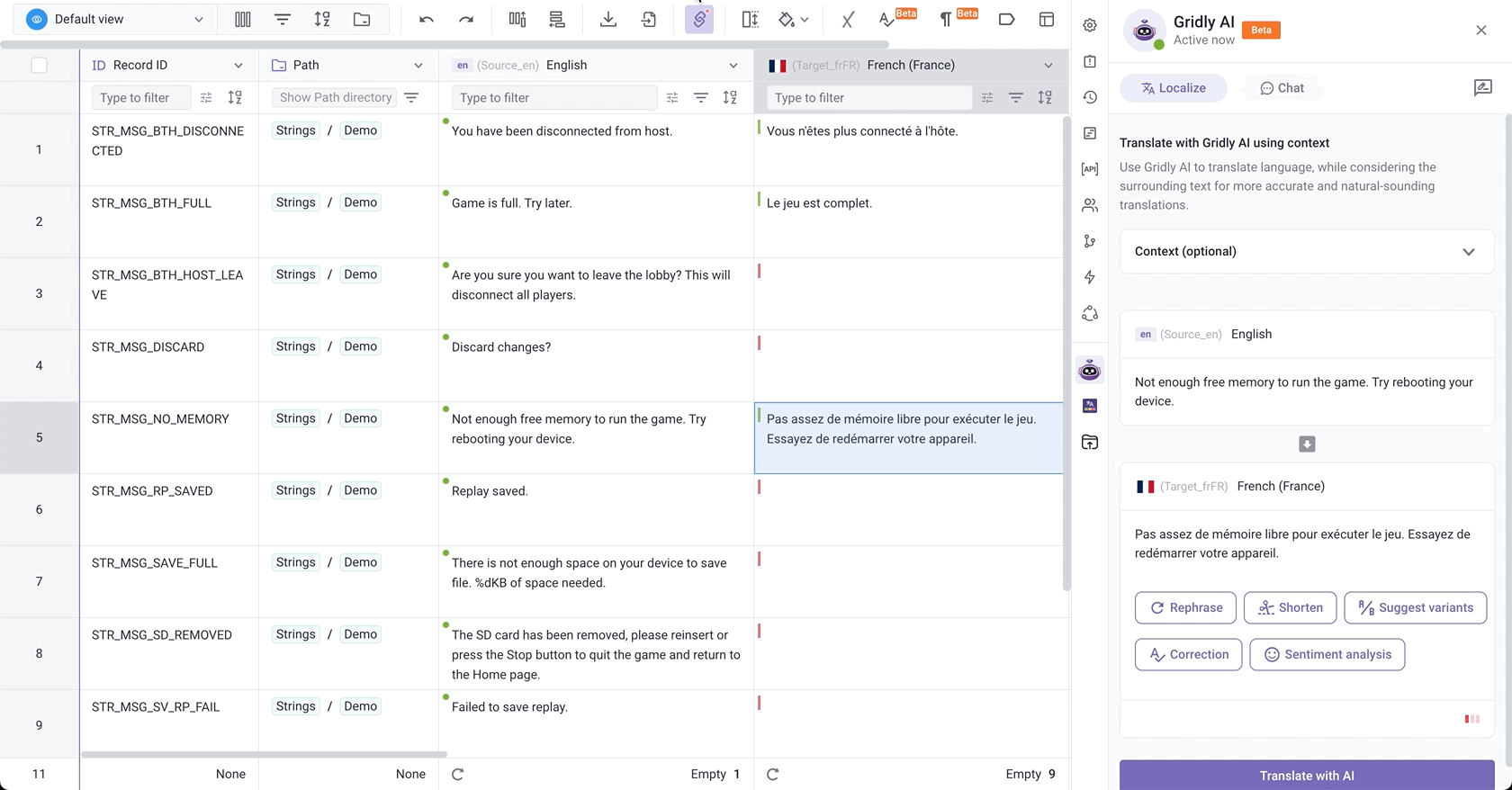
Gridly AI as a chat assistant (CMS only)
In the CMS module, Gridly AI can be used as a chat assistant.
- In a Grid, open Gridly AI from the sidebar.
- Switch to the Chat tab.
- Ask Gridly AI any questions. You can ask about how to use Gridly or even general knowledge questions.
- To start a new topic click
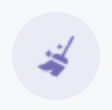 .
.